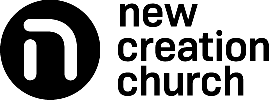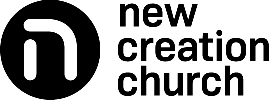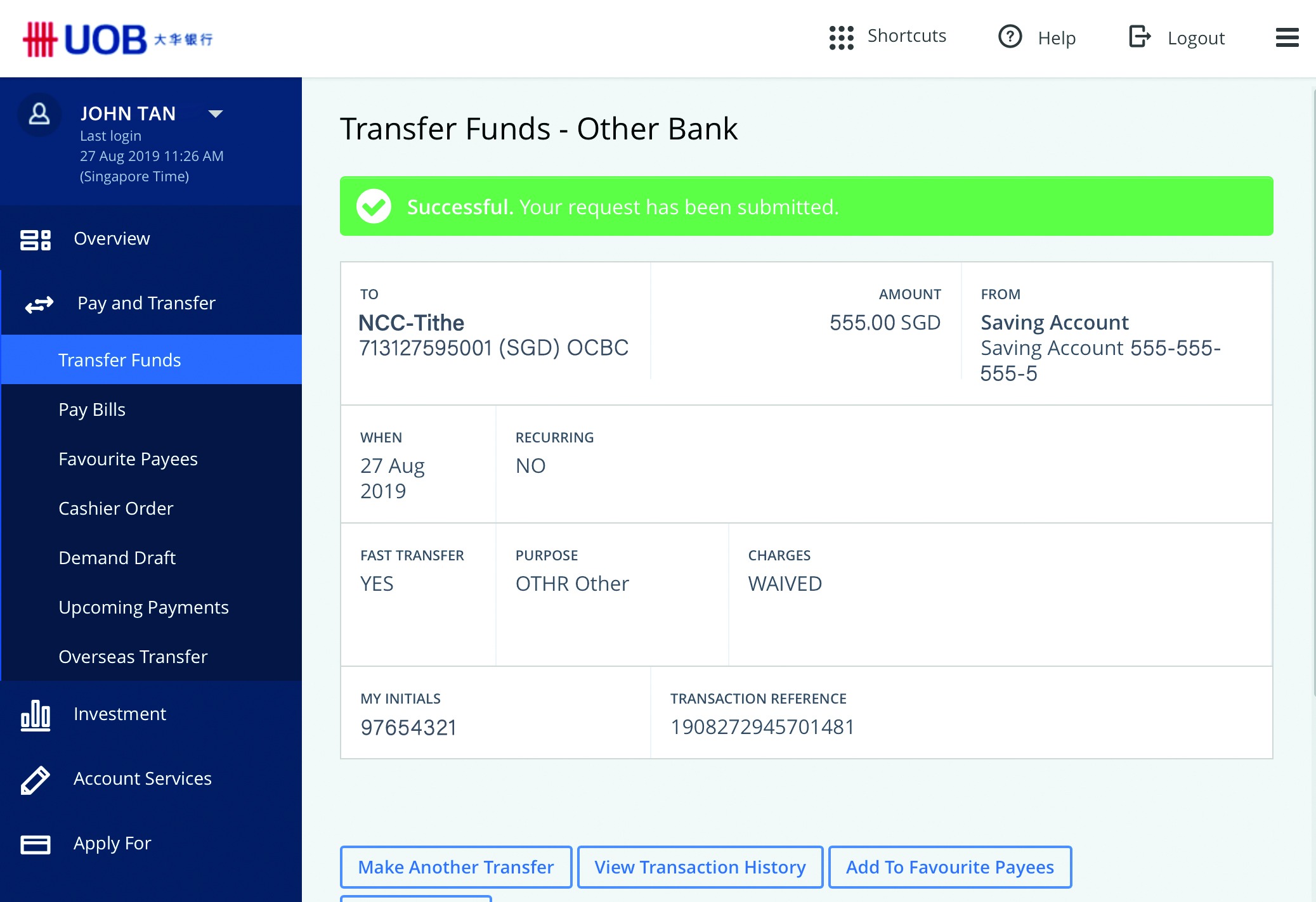Giving Via Internet Bank Transfer
If you have an online banking facility, you may give your tithes and offerings via Internet bank transfer.
Step 1
Add New Creation Church as a funds transfer payee with the following bank account details:
| Tithe | General Offering | Designated Offering* | |
| Bank | Oversea-Chinese Banking Corporation Limited (OCBC) | DBS Bank Ltd | |
| Account numbers | 713127595001 | 713127603001 | 0720202120 |
| Recipient/Payee names | NCC Tithe | NCC Offering | NCC DO |
*You may make a designated offering towards specific purposes (e.g. outreach efforts, mission trips, etc.) or individuals that are directly affiliated with or supported by New Creation Church. Please email giving@newcreation.org.sg for clarifications as to whether a purpose or an individual is directly affiliated with or supported by New Creation Church.
Step 2
Proceed to make a funds transfer to NCC Tithe, NCC Offering or NCC DO with the following details:
| Purpose | Other |
| Comments for recipient/Description** | Your contact number |
**If your contact number is not entered, the giving will be recorded as anonymous. For designated offering, please enter both your contact number and the purpose/individual of New Creation Church (e.g. 97654321 outreach). The contact number is important for clarification on your designated offering if needed.
STEP-BY-STEP GUIDES
STEP 1 – ADD NEW CREATION CHURCH AS A FUNDS TRANSFER PAYEE (ONE-TIME ONLY)
|
a) Login at the bank's website. b) Mouse over Transfer on the menu bar, then click on More Transfer Services. |
|
|
c) Under Manage Recipients and Transfers, click on Add Other Bank Recipient. |
|
|
d) Authenticate as prompted by the bank, then enter recipient details as below: e) Click on Next and NCC Tithe or NCC Offering will then be added as a funds transfer payee. |
|
STEP 2 – TRANSFER FUNDS
|
a) Mouse over Transfer on the menu bar, then click on |
|
|
b) At the Transfer Funds to Another Bank's Account (FAST) page, under Paying To, select NCC Tithe or NCC Offering from the drop down menu. c) Fill in your giving details: Click on Next. |
|
|
d) Check to ensure the details are correct and click on Submit. |
|
|
e) A confirmation screen will appear upon successful transfer of funds. |
|
STEP 1 – ADD NEW CREATION CHURCH AS A FUNDS TRANSFER PAYEE (ONE-TIME ONLY)
|
a) Login at the bank's website. b) Mouse over Transfer on the menu bar, then click on Add New DBS or POSB Recipient. |
|
|
c) Authenticate as prompted by the bank and enter the recipient details as below and click on Next.
|
|
|
d) Authenticate again as prompted by the bank, and NCC DO will then be added as a recipient.
|
|
STEP 2 – TRANSFER FUNDS
|
a) Mouse over Transfer on the menu bar, then click on |
|
|
b) At the Transfer Funds to Another DBS or POSB Account page, under Recipient Account, select DBS Current Account 072-020212-0 NCC DO from the drop down menu. c) Fill in your giving details: Click on Next. |
|
|
d) Check to ensure the details are correct and click on Submit. |
|
|
e) A confirmation screen will appear upon successful transfer of funds. |
|
STEP 1 – ADD NEW CREATION CHURCH AS A FUNDS TRANSFER PAYEE (ONE-TIME ONLY)
|
a) Login at the bank's website. b) Mouse over Transfer on the menu bar, then click on More Transfer Services. |
|
|
c) Under Manage Recipients and Transfers, click on Add Other Bank Recipient. |
|
|
d) Authenticate as prompted by the bank, then enter recipient details as below: e) Click on Next and NCC Tithe or NCC Offering will then be added as a funds transfer payee. |
|
STEP 2 – TRANSFER FUNDS
|
a) Mouse over Transfer on the menu bar, then click on |
|
|
b) At the Transfer Funds to Another Bank's Account (FAST) page, under Paying To, select NCC Tithe or NCC Offering from the drop down menu. c) Fill in your giving details: Click on Next. |
|
|
d) Check to ensure the details are correct and click on Submit. |
|
|
e) A confirmation screen will appear upon successful transfer of funds. |
|
STEP 1 – ADD NEW CREATION CHURCH AS A FUNDS TRANSFER PAYEE (ONE-TIME ONLY)
|
a) Login at the bank's website. b) Mouse over Transfer on the menu bar, then click on Add New DBS or POSB Recipient. |
|
|
c) Authenticate as prompted by the bank and enter the recipient details as follows: |
|
|
e) Authenticate again as prompted by the bank, and NCC DO will then be added as a recipient. |
|
STEP 2 – TRANSFER FUNDS
|
a) Mouse over Transfer on the menu bar, then click on To Other DBS or POSB Account. |
|
|
b) At the Transfer Funds to Another DBS or POSB Account page, under Recipient Account, select DBS Current Account 072-020212-0 NCC DO from the drop down menu. c) Fill in your giving details: Click on Next. |
|
|
d) Check to ensure the details are correct and click on Submit. |
|
|
e) A confirmation screen will appear upon successful transfer of funds. |
|
STEP 1 – ADD NEW CREATION CHURCH AS A FUNDS TRANSFER PAYEE (ONE-TIME ONLY)
|
a) Log in at the bank's website. b) Mouse over Payments & transfers on the menu bar, then click on Transfer funds, to an account. |
|
|
c) Under Transfer funds, click on Add & manage payees. d) Click on Add account. |
|
|
e) Fill in the funds transfer payee details: Click on Next. |
|
|
f) Check to ensure the details are correct and click on Next. g) Upon successful authentication, NCC Tithe or NCC Offering will be added as a funds transfer payee. |
|
STEP 2 – TRANSFER FUNDS
|
a) Mouse over Payments & Transfers on the menu bar, then click on b) Under Make A Transfer, select c) Under Transfer From, select the account you wish to give from. d) Under Transfer To, enter the Amount you wish to give to NCC Tithe or NCC Offering. e) Click on + Add Description*, and enter your contact number, then click on Next. |
|
|
f) Check that your giving details are correct and click on Submit. |
|
|
g) A confirmation screen will appear upon successful transfer of funds. |
|
STEP 1 – ADD NEW CREATION CHURCH AS A FUNDS TRANSFER PAYEE (ONE-TIME ONLY)
|
a) Log in at the bank's website. b) Mouse over Payments & transfers on the menu bar, then click on Transfer funds, to an account. |
|
|
c) Under Transfer funds, click on Add & manage payees. d) Under Accounts at other banks in Singapore, click on Add account. |
|
|
e) Please select DBS Bank Ltd from the dropdown menu and enter the following details: Click on Next. |
|
|
f) Check to ensure the details are correct and click on Next. g) Upon successful authentication, NCC DO will be added as a funds transfer payee. |
|
STEP 2 – TRANSFER FUNDS
|
a) Mouse over Payments & Transfers on the menu bar, then click on b) Under Make A Transfer, select c) Under Transfer From, select the account you wish to give from. d) Under Transfer To, enter the Amount you wish to give to NCC DO. e) Click on + Add Description, and enter your contact number and the purpose/individual of New Creation Church (e.g. 97654321 outreach). The contact number is important for clarification on your designated offering if needed. Click on Next. |
|
|
f) Check that your giving details are correct and click on Submit. |
|
|
g) A confirmation screen will appear upon successful transfer of funds. |
|
STEP 1 – ADD NEW CREATION CHURCH AS A FUNDS TRANSFER PAYEE (ONE-TIME ONLY)
|
a) Log in at the bank's website. b) From the menu bar, click on Pay and Transfer, then Transfer Funds. c) Click on + Add Payee. |
|
|
d) Click on the Account Number tab. e) Enter the payee details as below: Click on Submit. |
|
|
f) Upon successful authentication, NCC Tithe, NCC Offering or NCC DO will be added as a funds transfer payee. |
|
STEP 2 – TRANSFER FUNDS
|
a) From the menu bar, click on Pay and Transfer, then Transfer Funds. b) Click on Others, then select NCC Tithe, NCC Offering or NCC DO. |
|
|
c) Enter your giving details as below: Click on Continue. |
|
|
d) Check that your giving details are correct and click on Confirm. |
|
|
e) A confirmation screen will appear upon successful transfer of funds. |
|
What happens if I transfer a wrong amount?
New Creation Church adopts a no-refund policy for tithes and offerings received, in line with the prevailing code and guidelines for charitable/non-profit organisations in Singapore. We encourage you to double check and verify the amount before transferring the funds. Should you need assistance or have any further queries on this matter, please email giving@newcreation.org.sg with your full name and mobile number, and we will get in touch with you.
How do I know if I have given successfully to the correct bank account?
You will receive a notification on your e-banking platform for each successful funds transfer you make.
It is important that you check to ensure the correct bank account number (as stated in our church website) when you enter the bank details. Also, before you confirm and proceed with the bank transfer, do double check to ensure the bank account number was correctly entered.
After you have completed the funds transfer, if you wish to receive an acknowledgement for your giving to the church, you may email giving@newcreation.org.sg with your full name and mobile number, and we will get in touch with you.
If you have a question that you can’t find an answer to, please email us at giving@newcreation.org.sg and we will get back to you.