Giving Via PayNow
If you have an online banking account, you may use your bank's mobile app to give your tithes and offerings via PayNow UENs (unique entity number) or PayNow QR (Quick Response) codes.
IMPORTANT: To avoid scams, please only use the QR codes from our official sources (website, tithe/offering envelopes) and check that you are giving to:
- New Creation Church - Tithe;
- New Creation Church - General Offering; or
- New Creation Church - DO.
Please also ensure that the UEN number is correct.
TITHE
| UEN No. | S84SS0112COT1 |
| QR Code | _Black.jpg) |
| Reference number/ Description |
Your contact number |
If your contact number is not entered, the giving will be recorded as anonymous.
GENERAL OFFERING
| UEN No. | S84SS0112COF1 |
| QR Code | _Black.jpg) |
| Reference number/ Description |
Your contact number |
If your contact number is not entered, the giving will be recorded as anonymous.
DESIGNATED OFFERING
You may make a designated offering towards specific purposes (e.g. outreach efforts, mission trips, etc.) or individuals that are directly affiliated with or supported by New Creation Church.
Please email giving@newcreation.org.sg for clarifications as to whether a purpose or an individual is directly affiliated with or supported by New Creation Church.
| UEN No. | S84SS0112COD1 |
| QR Code | _Black.jpg) |
| Reference number/ Description* |
Your contact number<space>purpose/individual of New Creation Church (e.g. 97654321 outreach) |
*For designated offering, please enter both your contact number and the purpose/individual of New Creation Church (e.g. 97654321 outreach). The contact number is important for clarification on your designated offering if needed.
STEP-BY-STEP GUIDES
|
Step 1 Download DBS digibank SG from App Store or Google Play and launch the app. At the home page, tap on PayNow and log in. |
|
| Step 2 At the PayNow screen, tap on Unique Entity Number (UEN). |
|
|
Step 3 Under Enter UEN no., enter: S84SS0112COT1 (tithe), |
|
|
Step 4 At the PayNow to UEN screen, you will see New Creation Church as the payee. Enter your giving details: Tap on Pay Now. |
|
|
Step 5 Check that the transfer details are correct and tap on Transfer Now. |
|
|
Step 6 A confirmation screen will appear upon successful transfer of funds. |
|
|
Step 1 Download POSB digibank SG from App Store or Google Play and launch the app. At the home page, tap on PayNow and log in. |
|
| Step 2 At the PayNow screen, tap on Unique Entity Number (UEN). |
|
|
Step 3 Under Enter UEN no., enter: S84SS0112COT1 (tithe), |
|
|
Step 4 At the PayNow to UEN screen, you will see New Creation Church as the payee. Enter your giving details: Tap on Pay Now. |
|
|
Step 5 Check that the transfer details are correct and tap on Transfer Now. |
|
|
Step 6 A confirmation screen will appear upon successful transfer of funds. |
|
|
Step 1 Download OCBC SG Mobile Banking from App Store or Google Play, and launch the app. On the home screen, tap on Transfer Funds. |
|
| Step 2 Tap on Unique entity number (UEN) Via PayNow. |
|
|
Step 3 Under To, enter: S84SS0112COT1 (tithe), |
|
|
Step 4 New Creation Church will appear under PayNow name. Enter the relevant details: Slide to Submit. |
|
|
Step 5 Check that the details are correct, then tap on Confirm Transfer. |
|
|
Step 6 A confirmation screen will appear upon successful transfer of funds. |
|
|
Step 1 Download UOB Mighty from App Store or Google Play, launch the app and log in. On the home page, tap on PayNow. |
|
| Step 2 At the PayNow screen, select UEN. |
|
|
Step 3 Enter your giving details: Tap on Next. |
|
|
Step 4 Check to ensure the details are correct, then slide to Confirm. |
|
|
Step 5 A confirmation screen will appear upon successful transfer of funds. |
|
|
Step 1 Download DBS digibank SG from App Store or Google Play Store and launch the app. At the home page, tap on Scan & Pay. |
|
|
Step 2 Note: If you have the image of the relevant QR code in your photo library, you could also tap on the photo library icon and select the image. |
TITHE
|
|
Step 3 Enter your giving details: Tap on Pay Now. |
|
|
Step 4 Check that the transfer details are correct, and tap on Transfer Now. |
|
|
Step 5 A confirmation screen will appear upon successful transfer of funds. |
|
|
Step 1 Download POSB digibank SG from App Store or Google Play Store and launch the app. At the home page, tap on Scan & Pay. |
|
|
Step 2 Note: If you have the image of the relevant QR code in your photo library, you could also tap on the photo library icon and select the image. |
TITHE
|
|
Step 3 Enter your giving details: Tap on Pay Now. |
|
|
Step 4 Check that the transfer details are correct, and tap on Transfer Now. |
|
|
Step 5 A confirmation screen will appear upon successful transfer of funds. |
|
|
Step 1 Download OCBC Pay Anyone from App Store or Google Play Store and launch the app and log in. |
|
|
Step 2 Note: If you have the image of the relevant QR code in your photo library, you could also tap on Import and select the image. |
TITHE
|
|
Step 3 • Add PayNow Ref No.*: Your contact number |
|
|
Step 4 Enter your giving details, check to ensure they are correct, and tap on the → icon. |
|
|
Step 5 A confirmation screen will appear upon successful transfer of funds. |
|
|
Step 1 Download UOB Mighty from App Store or Google Play, and launch the app and log in. Tap on QR Pay. |
|
|
Step 2 Note: If you have the image of the relevant QR code in your photo library, you could also tap on Select from device and select the image. |
TITHE
|
|
Step 3 Enter your giving details: • Reference No.*: Your contact number Tap on Next. |
|
|
Step 4 Check to ensure the details are correct, then slide to Confirm. |
|
|
Step 5 A confirmation screen will appear upon successful transfer of funds. |
|
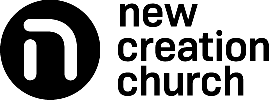
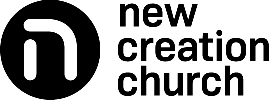





.jpg)











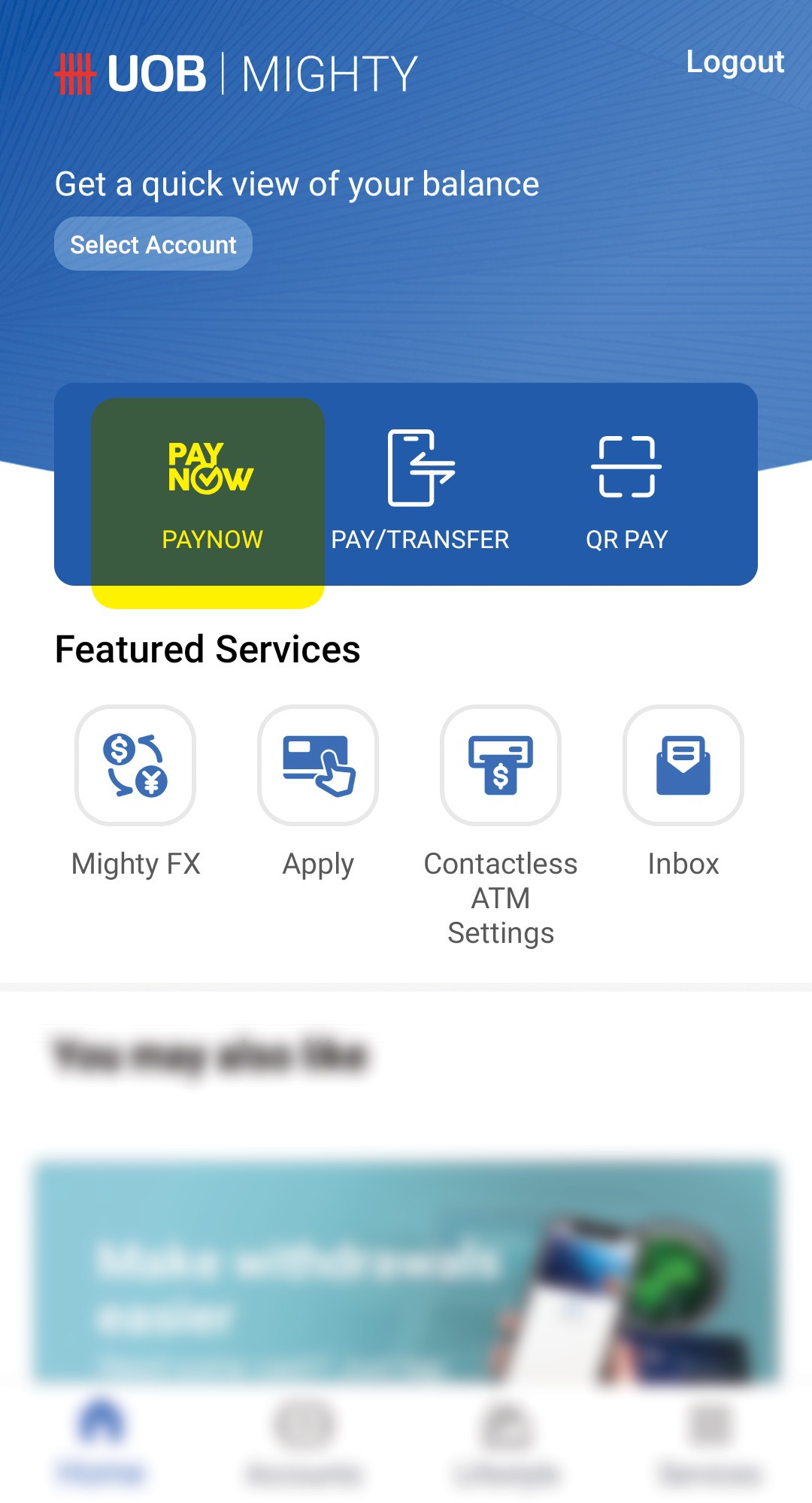







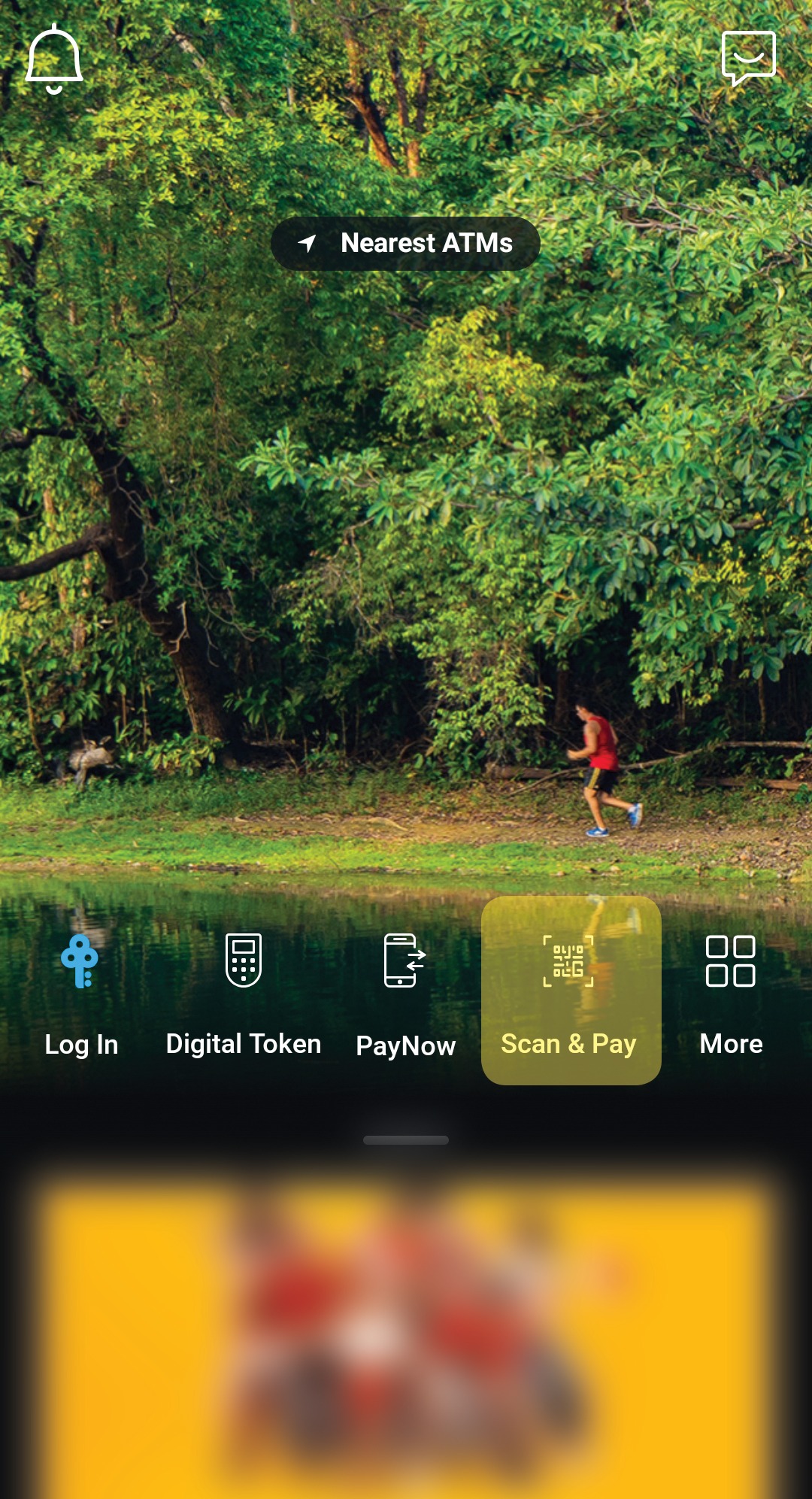


.jpg)
.jpg)

.jpg)




